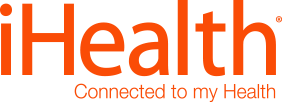
Frequently Asked Questions
iHealth Air Wireless Pulse Oximeter
Troubleshooting
What should I do if my iHealth Wireless Pulse Oximeter does not turn on?
What should I do if the Bluetooth connection failed?
What should I do if my iHealth Wireless Pulse Oximeter does not show any results after performing the test?
Make sure your finger is inserted correctly. Open the clamp of the pulse oximeter, and then place your middle, ring or index finger of your left hand into the rubber opening with your nail side down. With your finger in the correct position, keep perfectly still and test again.
The "iHealth MyVitals" app is unable to find the iHealth Pulse Oximeter.
Reset the Bluetooth connection by turning Bluetooth "On" under the "Settings" menu of your iOS /Android device. The pulse oximeter will connect automatically when the app is launched. If it is still not successful, restart your iOS/Android device and the meter and try again.
Setup and Usage
How many measurements can be stored on the iHealth Wireless Pulse Oximeter?
Which mobile app is used with the iHealth Wireless Pulse Oximeter?
Can the iHealth Wireless Pulse Oximeter be used with more than one device?
Yes. You can use the Pulse Oximeter with more than one Apple or Android device. Install the "iHealth MyVitals" app on each device you intend to use with your iHealth Pulse Oximeter and log in using the same account.
How many measurements can be stored in the App?
The "iHealth MyVitals" app can store up to 9,999 measurements.
Can I take a measurement with the iHealth Wireless Pulse Oximeter when it is not connected to my iOS device?
Yes. The iHealth Wireless Pulse Oximeter can be used without being connected to an iOS device. The offline measurement data is stored in device’s memory and can be uploaded to the app once the device is connected.
How do I clean the iHealth Wireless Pulse Oximeter?
We recommend you to clean the oximeter once per week, carefully swabbing inside the device with a soft cloth or cotton swab with rubbing alcohol. Do not pour the alcohol directly on or into the device.
Is the iHealth Wireless Pulse Oximeter waterproof?
The iHealth Wireless Pulse Oximeter is not waterproof. Do not immerse the device in water. If it gets wet, wipe it with a dry towel.
Product Information
How does the iHealth Wireless Pulse Oximeter work?
What is oxygen saturation (SpO2)? What is the normal range for SpO2?
What is considered the normal range for pulse rate? What are some factors that can influence pulse rate?
The normal resting pulse rate is between 60 and 100 beats per minute. Many factors can influence pulse rate, including but not limited to physical activities, fitness level, emotional state, body weight, medications and body position.
What kind of conditions may affect my readings?
Cold hands, weak pulse, hand movements, fingernail polish and acrylic nails are some of the most common factors that may affect a reading and cause inaccurate results.
Can SpO2 be used overnight?
The iHealth Pulse Oximeter is designed for spot checks. Currently it does not support continuous measurements.
What does Perfusion Index (PI) mean?
Perfusion Index, or PI, is a relative assessment of the pulse strength at the monitoring site. PI ranges from 0.01% (very weak pulse strength) to 20% (very strong pulse strength). PI is a relative number and varies between monitoring sites and from patient to patient, as physiologic conditions vary.
How many measurements can be stored in the iHealth Wireless Pulse Oximeter?
Up to 100 measurements are automatically saved in the iHealth Wireless Pulse Oximeter when you measure offline.
What is the measuring range and accuracy for iHealth Wireless Pulse Oximeter?
SpO2 measuring range: 70-99%.
Average Root Mean Square (ARMS) of SpO2 accuracy: 80%∼99%: ±2%, 70%∼79%:±3%,
<70%: no definition.
Pulse rate measuring range: 30-250bpm.
Pulse rate accuracy: 30∼99 bpm: ±2 bpm, 100∼250 bpm: ±2%.
When does the battery light indicator appear in the display?
The battery light indicator appears when the battery is low.
iHealth Lite Wireless Scale
Troubleshooting
Why is the iHealth Wireless Scale not turning on?
The scale displays “Er 0”
The scale displays “Er 1”
Possible cause: Maximum weight has been exceeded.
The scale displays “Er 4”.
Possible cause: Bluetooth connection error. Solution: Reset the Bluetooth connection by turning it off and back on again.
The scale displays “Er 9”.
Possible cause: Scale memory access error. Solution: Remove the batteries, wait one minute, then reinstall.
The scale displays “Er 10”.
Firmware update error. Try connecting to the MyVitals app again and re-updating the firmware.
Setup and Usage
What type of batteries is needed for the iHealth Wireless Scale?
Can the iHealth Wireless Scale be used on any surface?
Within what range does the mobile device have to be from the iHealth Wireless Scale in order to function properly?
In a normal environment (without high electromagnetic interference), the mobile device can be used within 16.4 feet/5 meters of the scale.
Can the iHealth Wireless Scale be used without a mobile device?
Yes. The scale can be used without a mobile device once connection is set. However it may be necessary to use your mobile device (launch the app) at least once every 200 weigh-ins, as new measurements overwrite older ones stored in the scale. When the scale is connected to your device, the measurement data will be uploaded to your mobile device.
Is it safe to use the Wireless Scale while pregnant?
Yes. We recommend against standing on the edge of the scale, or using it on a tilted or wet floor. Be sure that the surface of the scale is clean and dry before using. Note that the scale should also not be used by anyone who cannot stand still without assistance.
Can iHealth Wireless Scale have multiple users?
Yes. Each user has to log in his or her own iHealth account when taking measurements.
How should the iHealth Wireless Scale be kept clean?
You may use a soft (non abrasive) damp cloth to clean the glass plate of the scale. (Warning - use of an abrasive cloth can irreversibly damage the scale.)
Is the iHealth Wireless Scale waterproof?
The scale is not waterproof, but it should withstand normal wear. If it gets wet, wipe it with a dry towel. If it gets completely wet or dropped in water, take out the batteries immediately and dry completely.
The scale displays “Lo”
Possible cause: Low battery. Solution: Please replace all four drained AAA batteries.
Product Information
What does the iHealth Wireless Scale measure?
What is BMI?
What is the measurement range of the iHealth Lite Wireless Scale?
The measurement range is 11-400lb, or 5-182kg.
iHealth Feel Wireless Blood Pressure Monitor
Troubleshooting
Why does the Wireless Blood Pressure Monitor not start the measurement when I manually press the “START/STOP” button?
Why does the iHealth Wireless Blood Pressure Monitor not power on when I apply cuff?
Why does the Bluetooth connection not work?
Check the connection between the mobile device and the Wireless Blood Pressure Monitor. You may need to exit the app, re-connect the Blood Pressure Monitor and start the App again.
If you receive a connection error message or have trouble connecting to your Blood Pressure Monitor with your compatible device, follow the steps below:
For iOS device:
1. Go to your Bluetooth settings and unpair BP5XXXXXX from your Bluetooth list.
2. Turn off Bluetooth and reboot your iOS device by pressing the power button until you are prompted to slide to power off.
3. After the reboot cycle has completed, go ahead and power on your iOS device and enable Bluetooth. Proceed to pair the Blood Pressure Monitor again in the Bluetooth settings and launch the iHealth MyVitals App to start measurement.
For Android device:
1. Go to your Bluetooth settings and unpair the BP5XXXXXX from your Bluetooth list.
2. Turn Bluetooth off and reboot your Android device. After the reboot cycle has completed proceed to enable Bluetooth.
3. After the reboot cycle has completed go ahead and power on your Android device and enable Bluetooth. Proceed to pair the Blood Pressure Monitor again in the Bluetooth settings and launch the iHealth Myvitals App to start measurement.
Setup and Usage
How does the auto connect option work?
Can measurements be taken without a mobile device
Can the Wireless Blood Pressure Monitor be used with more than one mobile device?
Yes, you can use the Blood Pressure Monitor with as many different mobile devices you want. Just install the iHealth MyVitals app on each device you intend to use with the monitor. Make sure to unpair the monitor from the first mobile device’s Bluetooth settings before attempting to use with a second mobile device.
Product Information
Are there different cuff sizes?
Are there any risks in taking a blood pressure measurement with this device at home?
How accurate is the iHealth Wireless Blood pressure Monitor?
The iHealth Wireless Blood Pressure Monitor has obtained CE medical certification (Europe) as well as FDA approval (USA). The monitor has also obtained ESH Certification (European Society of Hypertension).
What are the benefits of the monitoring blood pressure at home?
Home monitoring is a great way to help detect and monitor high blood pressure. Regular readings taken over a period of time can track the history of your results and indicate any changes, fluctuations or elevations in your blood pressure. An individual high reading is not necessarily an indication of hypertension or other health issue. The iHealth Wireless Blood Pressure Monitor provides a convenient way to test, track and share your results.
What is the battery life of the Wireless Blood Pressure Wrist Monitor?
The rechargeable battery is built in and the monitor can take up to 80 measurements on a full charge.
What is the lifespan of the Wireless Blood Pressure Wrist Monitor?
The monitor lasts a minimum of 10,000 measurements, or 3 years of usage.
How is the cuff cleaned?
The cuff can be cleaned with a soft cloth lightly moistened with Ethyl alcohol (75-90%) and air dried.
Who can use the iHealth Wireless Blood Pressure Monitor?
The iHealth Blood Pressure Monitor is designed for adults. It should not be used on infants, young children, pregnant or pre-eclamptic patients, in addition to people with serious arrhythmia.
iHealth Gluco Wireless Smart Gluco Monitoring System
Troubleshooting
The meter displays “ErE”.
The meter displays “ErF”.
Test results are inconsistent or control solution test results are not within the specified range.
Re-test with a new test strip and make sure there is at least 0.7 microliter of blood sample or control solution on the strip. If the results are still out of range, contact Customer Service at 6752 0290.
The meter countdown did not start.
The test strip may not be inserted correctly. Re-test using a new test strip.
The meter displays “Lo”.
Battery level is low and needs to be charged before use.
The meter displays “Er2” or “Er4”.
Re-test with a new test strip. If the problem persists, call Customer Service at 6752 0290.
The meter displays “Er3”.
Re-test with a new test strip. If the problem persists, call Customer Service at 6752 0290.
The meter displays “Er5”.
The environmental temperature is low. The operating temperature needs to be 10°C~40°C.
The meter displays “Er8”.
There is a communication error. Re-pair to your mobile device and try taking the test again.
The meter displays “Er9”.
The test strip was removed during measurement. Retest using a new test strip.
The meter displays “ErC”.
Your meter is not synced to the app on your mobile device. Follow the instructions for first time setup to sync your meter.
The meter displays “Erd”.
There are no more remaining strips in the vial. Scan a new vial of test strips.
Setup and Usage
Can this be used with more than one mobile device?
How do I switch between multiple mobile devices?
How can I configure the time and date on the meter?
Prior to first use you need to sync the meter to the app on your mobile device to set your meter’s time and date. Refer to the Quick Start Guide for more information.
Can I set up the app so multiple users can use the iHealth Wireless Smart Gluco-Monitoring System?
The iHealth Wireless Smart Gluco-Monitoring System is designed for single user only. It is not recommended to share your device with anyone, including other family members.
How long do I need to charge the battery before first use?
You need to charge the battery for 2-4 hours before first use.
How many measurements can be taken on a full battery charge?
Up to 200 measurements can be taken on a full battery charge.
What do I do if the battery is completely drained?
The battery will drain completely if you forget to charge it as recommended or if your meter is not used for a lengthy period of time. When this happens, recharge the battery and launch the App to sync the meter with your mobile device before using the meter again.
What do I do if the battery is completely drained?
The battery will drain completely if you forget to charge it as recommended or if your meter is not used for a lengthy period of time. When this happens, recharge the battery and launch the App to sync the meter with your mobile device before using the meter again.
Are test results lost when the battery dies?
No, the meter will save your measurements even when the battery is completely drained.
Test Strips and Coding
How do I get control solution?
What is the QR code on the test strip vial? Why do I need to scan the QR code?
Do I need to scan the QR code every time I insert a new test strip?
No. You only need to scan QR code when you open a new vial of test strips.
What happens if I use expired test strip?
An error message will appear on the app to remind you to use a new test strip or an error code will display on the meter if you are doing an offline test.
What kind of test strips should be used with the iHealth Gluco-smart Monitoring System?
Only use iHealth brand test strips with the iHealth system.
Which way does the test strip go into the meter?
Make sure you insert the test strip with the contact bars facing up into the test strip port.
Can I re-use the test strip?
No, you should only use a test strip once.
What should I store the iHealth test strips in?
Store your iHealth test strips in their original vial only. Never store them in another vial, container or outside the vial.
What are the tips for proper handling and storage of the iHealth test strips?
Wash and dry your hands thoroughly before you open the test strip vial. Shake a test strip out into your hand. Try not to touch the end of the strip. Use the test strip immediately after you remove it from the vial. Don’t expose test strips to direct sunlight or extreme heat. Don’t freeze test strips or store them in extreme cold. Immediately close the vial after you open it. Store test strips in their original vial with the lid securely closed. Do note transfer test strips between vials. Keep test strips in a dry place and follow the recommended storage conditions as specified in the user’s manual: Storage condition: 4° C ~ 30° C, Humidity 10% ~ 80% RH.
My test strip expiration is at a later date. Why does the app say my test strips are expired?
Once the test strips are opened and scanned for the first time, a countdown of 90 days begins. This is to prevent any inaccuracies due to the test strips being exposed to moisture, light, etc.
Checking Blood Glucose
Why is the test result different from test result using other brand glucose meter?
What conditions are not suitable for using the iHealth system?
Can I use a blood sample from other areas of my body?
Yes. Alternate Site Testing (AST) is the use of parts of the body, other than the fingertips, to check blood glucose levels. The iHealth system allows you to test on the palm, forearm, upper arm, calf, or thigh with equivalent results to fingertip testing when used at appropriate times. There are limitations for doing AST. Please consult your healthcare professional before you conduct AST. The iHealth system should only be used for AST under steady-state blood glucose conditions. Refer to the “Information about Alternate Site Testing (AST)” section on owner’s manual for detailed information.
How can I use the Clear Cap for AST?
The clear cap is for palm, forearm, upper arm, calf, or thigh sampling only. Replace the lancing device cap with the Clear Cap when doing an AST test.
What is a control solution test and how do I run a control solution test?
The control solution test using iHealth control solution ensures that you are performing tests correctly and receiving accurate results. Refer to the “Important Information About Control Solution Tests” section on the owner’s manual for detailed instructions.
When or how often should a control solution test be performed?
Control solution tests should be performed when:
1. First receiving or purchasing the meter.
2. Checking the meter and test strips (which should be done at least once a week).
3. Using a new vial of test strips.
4. You suspect the meter or test strips are not working properly.
5. Your blood glucose test results are not consistent with your expectation, or you think the results are not accurate.
6. Practicing the testing process.
7. The meter has been dropped or damaged.
How do I use the lancing device?
Prepare the lancing device first by following the steps below and press the lancing device against the site to be lanced. Press the release button to puncture the site.
1. Snap off the lancet device cap.
2. Insert a new lancet firmly into the lancing holder cup
3. Twist the lancet cover off
4. Replace the lancing device cap
5. Set the lancing level
6. Cock the handle until it clicks
How do I easily get a drop of blood?
There are a few ways you can improve blood flow and make blood glucose checks easier:
1. Warm your fingers by washing with warm, soapy water, then rinse and dry completely.
2. Let your arm hang down at your side to increase blood flow to the fingertips.
3. Grasp finger just below the joint closest to the fingertip and massage gently toward tip of finger, then squeeze for 3 seconds.
4. Set the iHealth lancing device at the appropriate level for you.
How much/large of a blood sample is needed?
Minimum of 0.7 micro liter is required.
How do I know that enough blood sample has been taken?
Make sure the confirmation window of the test strip is completely filled with the blood sample. Remove your finger quickly when countdown appears in the meter display or when you hear a sound alert from the app if the meter is connected to a mobile device.
How long does the iHealth system to take check blood glucose level?
Once the blood sample is on the test strip, it takes about five seconds to get your reading.
How do I see my test results on meter?
Press the memory button located in the side of the meter to view the test results stored in the meter. The first reading you’ll see is your most recent blood glucose result. To review earlier test results, press the memory button repeatedly.
How do I clean the meter and how often?
The meter and lancing device should be cleaned and disinfected following each use. We suggest that you use CaviWipesTM ((Metrex® Research Corporation, EPA Reg. No. 46781-8, EPA Est. No. 56952-WI-001). Refer to the “Cleaning and Disinfection” section in the owner’s manual for detailed information.
Product Information
What is the iHealth Wireless Smart Gluco-Monitoring System?
How accurate is the iHealth Wireless Smart Gluco-Monitoring System?
How many offline measurements can be stored in the meter?
Yes. After the meter is synced with your mobile device, you may use the meter when your mobile device is not available. The measurement data will be stored in the meter.
Can I use other brand test strips on the iHealth meter?
No, only iHealth brand test strips can be used for the meter.
Can I use other brand lancets?
You should try to use iHealth brand lancets. Some generic lancets might be compatible, consult with pharmacist before you purchase non-iHealth brand lancets.
Can I set up the app so multiple users can use the iHealth Wireless Smart Gluco-Monitoring System?
The iHealth Wireless Smart Gluco-Monitoring System is designed for single user only. It is not recommended to share your device with anyone, including other family members.
iHealth Wave Wireless Activity, Swim and Sleep Tracker
Troubleshooting
How do I get iHealth Wave firmware updates?
How does Factory Reset work?
When do I need to reset the iHealth Wave and how do I do that?
If you are experiencing Bluetooth connection difficulties or unusual behavior on the iHealth Wave display, you can perform a basic reset on the tracker to reboot it. Connect the tracker to the charger and hold the button on the charger for ~8 seconds.
I cannot link my activity tracker with my device.
1. Download the iHealth MyVitals app
2. Go to the Set Up My Devices page, select the Wave tracker.
3. Press the “LINK” button.
4. Once the app finds the tracker, enter the last 2 digits of the 6 digit number that shows up on the tracker display
Setup and Usage
First time using iHealth Wave
Can I link the iHealth Wave to multiple accounts?
When does my iHealth Wave reset and what happens to the previous data?
Your Tracker will reset each night at midnight, and all of your data will reset to zero. Your minute-to-minute data will be stored in your Tracker for up to 14 days without syncing. Daily syncing is recommended.
How does the iHealth Wave sync with the iHealth MyVitals App?
To sync data from your Tracker to the App, you must have an active Internet connection and Bluetooth must be turned on. To sync the Tracker, simply open the App and tap on the ”sync”. If your mobile device is connected to the Internet, your data will be uploaded to the iHealth Cloud as well.
How often should I sync Tracker data with my mobile device?
A daily sync is recommended but not required. The iHealth Wave can record detailed data for up to 14 days between each sync. Daily syncing only takes a few minutes; however, the more data stored, the longer it may take to sync.
Does the Tracker need to be near my mobile device for syncing?
Yes, you will have to be close enough for Bluetooth to be able to connect.
How does calorie-tracking work?
The iHealth Wave records calories burned from your activities throughout the day, and your Basal Metabolic Rate (BMR), which is the amount of calories burned while at rest (in other words, the energy expended to sustain your regular body functions while you sleep). This calculation is based on your age, gender, height and weight. The Tracker displays the total calories you have burned since midnight each day.
Is the iHealth Wave suitable for all physical activities?
The Tracker works best when the wrist is moving as part of the overall movement, and your foot makes contact with the ground, such as when walking or running. The iHealth Wave is less suited for tracking resistance exercises such as weightlifting and yoga. Though it will capture data if worn during these activities, these types of motions are not recorded as accurately as running or walking.
How does the Idle Alarm work and how do I set it up?
You can set up the Idle Alarm in the iHealth MyVitals App. The Tracker will vibrate gently for approximately 4 seconds to remind you to get up and be more active.
How does the Activity Level feature work?
To help you stay motivated, the iHealth Wave rewards you at different levels of activity achievement, as indicated by a little man who can move to 3rd, 2nd, and 1st place, respectively. This is how it works:At 2,500 steps: The leaping frog jumps to 3rd place; At 5,000 steps: The leaping frog jumps to 2nd place; At 10,000 steps: The leaping frog jumps into 1st place and is crowned.
Can I wear the iHealth Wave while performing rigorous activities such as basketball, soccer and other team sports?
It is safe to wear the Tracker during these rigorous activities, and the Tracker will record your step count from these movements. However, the calorie count may not accurately reflect the intensity level of activity performed. For the most accurate amount of calories burned, we recommend that you manually enter all non-walking and non-running activities type in the App.
What is workout mode?
When you walk or run continuously for more than 10 minutes, tracker will generate a summary report with step, distance, calories, and duration information 5 minutes after completing workout.
How much data can the tracker store?
The tracker can store up to 14 days of data. Data over 14 days will delete automatically (Day 15 data will write over Day 1 data.)
How does sleep tracking work?
How does sleep tracking work?
What are "awaken times"?
The iHealth Wave detects your body movements while you are asleep, such as tossing and turning, then converts that data into Awaken Times. Knowing your total Awaken Times can help you better understand the quality of rest that you are getting.
How does Swim tracking work?
Swim tracking works by detecting your swim style, stroke account, and swim time. A beta feature also tracks the number of laps you swim.
How does the silent alarm work, and how do I set it up?
Silent alarms can be set up in the App. Silent alarms wake you gently—and without disturbing your partner—by vibrating softly for duration of 40 seconds.
Product Information
What materials are used in the manufacture of the iHealth Wave?
What if I want to give my Tracker to someone else?
What information does the iHealth Wave display?
The iHealth Wave shows time of day, number of steps taken, distance traveled, calories burned, and daily activity level. It also produces activity reports when you walk or run continuously for more than 10 minutes.
What is the iHealth Wave?
The iHealth Wave is a Swim, Activity, and Sleep Tracker that tracks every step you take, distance traveled, calories burned, and sleep efficiency. Its silent alarm feature wakes you up gently without disturbing the person next to you, and the smart alarm feature helps you remember to be more active. A playful Activity Level feature motivates you to be more active for different levels of steps achieved. It connects with a mobile device via Bluetooth 4.0.
How does the iHealth Wave work?
The iHealth Wave is optimized for walking, running, and everyday lifestyle activities. It gives you an idea of how active you are, in general, by tracking total activity throughout the day and calories burned from your activities. It also tracks your sleep patterns and helps you get a closer look at your sleep efficiency over time. The Tracker works with the free iHealth MyVitals app, which has personalized health tools to help you get the most out of your data and better manage your health goals. The iHealth Wave uses a 3-axis accelerometer that detects your motion patterns in three dimensions and converts that information to your steps taken, calories burned, distance travelled, and sleep efficiency.
How should I wear my iHealth Wave?
The Tracker can be worn one of two ways: on your wrist, or on your waist with the clip provided.
Is the iHealth Wave waterproof?
Yes, the Wave is waterproof up to 50m.
iHealth Ease Blood Pressure Meter
Troubleshooting
My blood pressure measurement reading does not seem to be accurate.
Why does the Bluetooth connection not work?
Check the connection between the mobile device and the Wireless Blood Pressure Wrist Monitor. You may need to exit the app, re-connect the Blood Pressure Monitor and start the App again. If you receive a connection error message or have trouble connecting to your Blood Pressure Monitor with your compatible device, follow the steps below:
1. Go to your Bluetooth settings and turn off Bluetooth.
2. Reboot your mobile device by pressing the power button until you are prompted to power off.
3. After the reboot cycle has completed go ahead and power on your mobile device and enable Bluetooth.
4. Proceed to launch the iHealth MyVitals App.
Setup and Usage
Can measurements be taken without a mobile device?
Can the Ease Wireless Blood Pressure Monitor be used with more than one mobile device?
Product Information
What is the lifespan of the Ease Wireless Blood Pressure Monitor?
What is the cuff size?
How is the cuff cleaned?
The cuff can be cleaned with a soft cloth lightly moistened with Ethyl alcohol (75-90%) and air dried.
Who can use the iHealth Ease Wireless Blood Pressure Monitor?
The iHealth Blood Pressure Wrist Monitor is designed for adults. It should not be used on infants, young children, pregnant or pre-eclamptic patients, in addition to people with serious arrhythmia.
Are there any risks in taking a blood pressure measurement with this device at home?
There are no physical risks associated with using this device to take your blood pressure at home. If you find the measurement procedure uncomfortable, consult with your healthcare professional regarding proper cuff application and tightness. This monitor is not suitable for use by people with serious arrhythmia due to the possibility of inaccurate measurements.
Are there any risks in taking a blood pressure measurement with this device at home?
There are no physical risks associated with using this device to take your blood pressure at home. If you find the measurement procedure uncomfortable, consult with your healthcare professional regarding proper cuff application and tightness. This monitor is not suitable for use by people with serious arrhythmia due to the possibility of inaccurate measurements.
How accurate is the iHealth Ease Wireless Blood Pressure Monitor?
The iHealth Ease Wireless Blood Pressure Monitor has obtained CE medical certification (Europe) as well as FDA approval (USA). The monitor also has obtained ESH Certification (European Society of Hypertension).
What are the benefits of monitoring blood pressure at home?
Home monitoring is a great way to help detect and monitor high blood pressure. Regular readings taken over a period of time can track the history of your results and indicate any changes, fluctuations or elevations in your blood pressure. An individual high reading is not necessarily an indication of hypertension or other health issue. The iHealth Wireless Blood Pressure Wrist Monitor provides a convenient way to test, track and share your results.
What is the battery life of the Ease Wireless Blood Pressure Monitor?
The rechargeable battery is built in and the monitor can take up to 500 measurements on a full charge.
 Enjoy 15% OFF members only
Enjoy 15% OFF members only